 When Wacom introduced this new, smaller tablet of their HD-line in March 2013, one thing was clear; I had to get one!
When Wacom introduced this new, smaller tablet of their HD-line in March 2013, one thing was clear; I had to get one!I´m a tablet user and have worked with the Intuos line for ages, but especially when it comes to finishing line-drawing or details, I found that I am not at 100% of my drawing abilities. It is "roughly visualized" like doing 90% when you know you could do 100% on a paper. The Cintiq investment was to fill the missing 10% potential and that is why I eagerly waited for it.
Many people grumped that 13" is too small and there is no VESA mount...Calm down, it is possible to mount without VESA and it is not too small, if you are into drawing you don´t need a larger space than A4 size or 13".
First off, the Cintiq 13HD is a mobile and lightweight tool, you can´t have it all, either portable or big and bulky.
My decision to go for it was due to the fact that I don´t want my entire desktop to be a monitor with additional heating function in the summer, a 22HD or 24HD was absolutely too huge and too expensive.
I kicked my secondary 26" monitor a year ago because most of the time I didn´t used all the space on the screen and I found that this is actually true when drawing. I use keyboard shortcuts all the time, so I don´t need fancy buttons on the tablet. A small A4 sized tablet is all I need and so far it did not disappoint in that regard!
*EDIT* Find my follow-up post with instructions on setting up the easel with the Ergotron arm and an anti-scratch-fix guide HERE, thanks for your attention!*EDIT END*
Below you find some images and some commentary - from unboxing to the final setup, let me know if you have some questions regarding this setup in a comment.
It will work with the easel only, everything else is additional craziness.
Last but not least, some facts that I find interesting or noteworthy and what my experiences are in around 24 hours after unboxing:
- The Pro-Pen is awesome, it works with Intuos 4 as well and both tablets go well with eachother without any hassle
- The Pro-Pen is new, it lets me draw totally different, much more natural than I ever thought was possible with a tablet, but that can be due to the fact that it is a pen-display
- It is possible to mount the tablet in any easel if you feel uncomfortable with the plastic-stand
- IT has true HD (1920x1080px which is around 170 Pixel per Inch) To comparison, the apple iPad has 264 Pixels per Inch so it is almost Retina -like and you really feel no pixel!
- It is instant on, no waiting time, no lag, just like a regular display.
- It doesn´t get warm. In the 5-6 hours I had worked with it I couldn´t find a hotspot or any sign of it getting warmer than my Intuos tablet, which means zero heat.
- The tablet is sturdy. I was at first annoyed by the cable that had to be plugged to the tablet and Wacom definitely has to do something that makes a 90 degree turn to align the cable along the tablet, but other than that it feels like an iPad even without an aluminium shell.
- The surface is very hard, I had tried different settings and found that it is not necessary to press hard and there are no signs of usage on the screen. The feel of the screen and also the display feels more like illustration board, which is quite good for drawing!
- The viewing angle is quite like the Multisync NEC monitor I´m used to work with, absolutely superior.
- The pressure sensitivity is awesome. It might be the new pen, but the pressure sensitivity feels now more present than on the Intuos tablet which also has 2048 levels of pressure sensitivity, however, I never found them more working accurately than on the Cintiq, it is also possible that Photoshop CS6 is more responsive on a Pen-Display, IDK.
- Another nice feature of regular multi-monitor setup´s in connection with Photoshop: It lets you work on the Cintiq in fullscreen-mode, while the other desktop is set to normal for palette and tools, this saves a lot space and distractions on the actual working screen, in combination with an Intuos=Awesomness!
Above: A little testpiece I did in 15 Minutes after seting up, drawing feels like drawing again!
My Personal Conclusion:
Many artists bother about the high pricing of the Cintiq line and this is entirely true for the large ones, this smaller version has all the features a big HD Cintiq has, plus it has the new Pro-Pen which you have to buy for the other tablets (except if you buy a new one) I think the Pen is the most important part and Wacom has produced a superior product here (and no I don´t get paid for writing that:). I´ve read many reviews about tablet PC´s, Pen-display, some from Yiynova had gotten some good reviews from Colleages as well, bute there you go - 1440x 900 resolution, a pen with batteries and a glossy surface and experimental drivers.
If you are here because you have to decide for a tablet but don´t know which one, I can give now the ultimate recommendation: Get an Intuos A6 tablet and the Cintiq 13HD and you don´t need anything else in your life ever!






















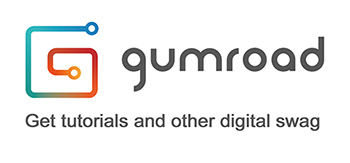

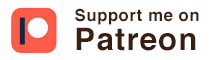


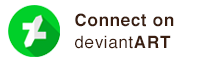
Great review, maybe I'll pick this one up someday. Till then, my Intuos3 will do :)
ReplyDeleteThanks Kiren, I have an Intuos 3 too, frecquently used for traveling, still a reliable tool.
DeleteI was planning to use my Intuos A6 Touch in addition to keep the wheel thing for brush size and touch thing for canvas manipulation and zooming, + I get 6 + 4 Express keys and Rocker ring... I hope it will be awesome... And if I can monitor tools on my macbook screen and pick tool with the intuos and on have drawing space on the cintiq, it will be awesome :)
ReplyDeleteThat should work, I´m sure you´ll not be disappointed. I have the drawing space on the Cintiq set to full screen and there is plenty of space to work. However, I don´t need the buttons, just shortcuts on the keyboard, but the effect is the same. You´ll also notice that the Intuos will behave differently, more precise with the new pro-pen:)
DeleteCan't wait to test that tonight... Going to grab my cintiq after work, finally home !(waited 2 weeks... :() Can't wait to use that pen, I find my intuos 5 pen a bit too big, this one is thinner!
DeleteI had another question... did you notice some nibs problems with the cintiq, does it eat nibs quickly or something ?
The pen is definitely better than any regular pen I used before. I use the plastic-nips with the little spring in the middle, that protects the screen a bit from too much pressure and is low on wear. I found the black ones to be eaten up very fast, but they have smooth touch with tablet and Cintiq surface - don´t have it long enough to tell if the wear is stronger than on the tablet, if that is the case than because I find myself rather working with the pen-display than with the tablet:)
DeleteFinally Made it... Intuos 5 S with the touch 13HD... Awesome... Using touch features and + 6 express keys... Don't even need my keyboard with the 8 others on the cintiq 13HD... Just in love with it ;)and so far so good with the spring nib, I use a smudge guard + cleaning the screen often to avoid the dust that could provoke some problems of scratching with the screen(as read on forums)
DeleteGreat to read! The spring nib is great, but due to the dust/scratch issue, I recommend getting the "Flex-nibs" from Wacom, they have a white dot in the middle and are black overall, they are softer and more durable than the regular black nibs.
DeleteGreat review! I'm think on buy one for myself too. after what you wrote I just want to buy it!
ReplyDelete... but that are rumors that a better one will be out on Summer...
Thank you! I know there are some other devices to be expected, the 13HD probably comes with a "touch" function and rumors have it that a "standalone" tablet is planned. But both are very likely to be more expensive than the regular 13HD.
DeleteTo the original author,
ReplyDeleteHave you experienced the "bug" that has been observed, when running the Cintiq 13HD in Windows with Adobe software:
- http://www.amazon.com/review/R17U8DFVT5A9V8/ref=cm_cr_pr_perm?ie=UTF8&ASIN=B00BSOSCNE&linkCode=&nodeID=&tag=
- http://forum.wacom.eu/viewtopic.php?f=3&t=9954
I was about to purchase the Cintiq 13HD. But after reading about such problems, I am hesitating.
I would like to know your experience in this regard. Have you come across any regular "glitches" or "bugs"?
Paul, I guess I know what is meant with the "bug" I had come across random dropouts of the pressure sensitivity with my Intuos4. I got used to it and had a shortcut for "Step-Back" in Photoshop that solved the problem, though it was annoying. With the Cintiq I had experienced this too, but way less frequent. When it happens it feels more like if there is an operation in the background that causes an interference, but so far I couldn´t point out what program or service. Happens maybe 1 or 2 times a week, not really bothering.
DeleteOliver,
DeleteThank you for sharing that.
My concern was that this would be a frequently-occurring problem (like every other stroke). Your experience gives me some relief.
Best!
Hi, great review - thanks. I have an Intuous 5 that is hooked up to my iMac and it's pretty good, but I'm also considering getting the Cintiq 13. But I don't quite understand how they would would work together - am I right to think that you display your tools and palettes on the iMac screen, and then just move the pen from the Cintiq screen to the Intuous screen to select tools etc from the iMac display?
ReplyDeleteThanks again,
Tim
Hi Tim, glad you found the review useful! It does work exactly like you wrote. You even need just one Wacom pen to rule both. Works like a charm!
DeleteHi Oliver, thanks very much - it sounds like a great combination. I'll certainly give it some serious thought. Many thanks again for the great review.
DeleteTim
thanks for posting this mount idea. your the first person that ive seen post this mounting info. I currently use the second generation 21ux. Ive had it both on an arm and off trying to make it fit on my desk. its nice having the room while drawing but its real crowded on the desk space wise. I am thinking of down/up grading to the 13hd. that is if i can manage to find one. I will keep your mounting idea though in mind.
ReplyDeleteHey, thank you for the comment! Would be great to know if you consider the tip, let me know!
DeleteHey Oliver, good write-up. I've spent the last two hours trying to find a mounting solution for my Samsung Slate and yours seems to be the best (I really thought there'd be an off the shelf solution). Have you noticed any slippage with it or is it really secure?
ReplyDeleteHey Shaun, thanks for the comment, you´re welcome! It´s always a trial and error experience but the beauty of this is that you can develop as you go, the setup looks slightly different now, without the box and the wood cut shorter on one end. Due to some foam-rubber that I´ve applied to the back and two ends of the easel that hold the tablet, it´s pretty strong and prevented slippage till today. There are some off-the-shelf-solutions but they are mostly either cheap productions or too expensive. I have to admit that my solution is probably not for everyone as it demands some handiwork and time until the setup works right, but the result is a very customized workspace solution, I´m still very happy with it and use it between 3 -9 hours a day.
Deletegreat review! I was wondering if you could post some kind of guide or tutorial on how to setup the ergotron with the Easel. Currently I am still deciding between the 13HD or 22HD with Ergotron arm.
ReplyDeleteThank you for the comment, appreciated! Actually it is very easy to mount any easel if it is made from wood, but I work on a follow-up post addressing some experiences and useful tips that I might share. So a guide on setting the arm up with an easel is a good addition to this post, thanks for the suggestion.
DeleteWhat size should the easel be and are there ready tot buy alternatives that provider soms more quality ?
ReplyDeleteI wonder how you attachéd the easel tot the arm.
Hey there, thanks for getting back, I just finished the other post, there you should find all the answers: http://fantasiox.blogspot.de/2013/09/cintiq-13hd-and-ergotron-arm-few-month.html
Deletebest regards,
Oliver
hi, awesome reveiw!
ReplyDeletebut i'm not good at speak English. i understood 60%...
i wonder how to set the monitor, cintiq and intuos.
it looks pretty good and comfortable .
i have a mackbookpro, cintiq 13hd, intuos, photoshop cs4.
but i've used Mac+cintiq as mirror or extended-mode. (it's not enough space to draw..f*cking tool boxes...)
but your setting seems like new one(mirror+extended mode).
please, let me know how to set them in easy english:)
i'm looking forword to your reply. thanx.
Hi, thanks for the comment and question. I use Photoshop CS6 but I guess the window mode should work in CS4 as well. After starting Photoshop open or create a new document. Then Press CMD+ALT+P to create a new window for your existing image. Now you can drag this new image to your cintiq and work from there. Any changes will be shown on the Macbook screen -not in realtime but it is OK to verify colors. I´d suggest that you use hotkeys for your menus such as brushes and colors. In your PS documentation you should find the info. F5 for example is the standard hotkey for the brushpanel which usualyl takes up lots of space on any monitor.
Deletethanks for your kindness!!
DeleteHey Oliver,
ReplyDeleteGreat review, love the idea of the mounting arm. I was just curious to where you brought your cintiq from, the best price i could find was around the 700 mark but they don't seem like the most reputable sellers.
Thanks
Hey Francis,
Deletethanks for the comment! I got it from Amazon shortly before it was available through preorder, the price was OK, don´t know where you come from, pricing in different countries can vary. So 750,-€ was the price I got mine at Amazon, in USD this would be around $1000, I guess it will not get cheaper anymore. Only chance to get it for the less is from Amazon when they are out of stock, Amazon has a very agressive pricing strategy and drops prices to rank in search engine when a product is not available, but they ship, it just may take a while but it´s worth it.
Ah I'm from the UK, it's around £725 atm on amazon. 750 euros sounds like an amazing deal though, I'll probably go down the student discount route. Thanks again for your review and follow up, they've really helped me in my decision to buy one :)
DeleteAnyone try the Neo-Flex® Desk Mount Tablet Arm? Seems like this would do the job without any DIY. I'm wondering if it is not stiff enough.
ReplyDeleteThanks for the suggestion, I´ve researched that before, unfortunately the Ergotron cradle, which is also available as a standalone item, is too small for the Cintiq, from their website: "Allowable Tablet Dimensions: minimum = 5.5" x 8" (14 x 20 cm); maximum = 8" x 9.75" (20 x 25 cm)" The Cintiq 13HD is 25 x 37 cm and probably a bit heavier than a regular tablet -plus you have constant pressure on it when drawing, a tablet might get a swipe or a finger click here and there, I doubt that it is stiff enough for a pleasant work experience.
DeleteWould be interesting though to have someone testing and either supporting my assumption or confirm the opposite.
As for the Neo-Flex Arm, it will not freely move up and down - only when you move it forward or backward because the height will be generated through the extension of the joints - which was a no-brainer for me as I want the most versatility possible. Some reviews that´ve sared me: http://goo.gl/zuP3oZ
However, that just me and may be a question of price and compromise for everyone else:)
I've ordered the add-on tablet mount. It should barely fit. I live in Japan on an assignment so I don't have the luxury of having tools to modify an existing Easel so hoping this will suffice. Ordered it from Amazon.jp so if it doesn't work out, I can return it. I'll let you know how it turns out.
DeleteWould be great to know if it fits and which one you ordered. I keep fingers crossed!
DeleteI ordered this one: http://www.ergotron.com/tabid/65/PRDID/482/default.aspx
DeleteCame in today and I immediately installed it. I did have to cut off the two plastic ends on the bottom since the arms is not wide enough for the Cintiq 13HD. Its pretty stable on the mount but I am going to look for some adhesive rubber to put in between the back of the Cintiq and the mount itself to give it some additional stability. Here is a quick shot of the results: http://i40.tinypic.com/rw8g8k.jpg
Hey thank you for the quick review. If you don´t mind I will add your information to the article including the picture that you´ve shared. Maybe it will help others as well who are in the same situation. Seems like a great alternative to the DIY approach then.
DeleteHi The Oz, I'm just wondering how you're going with that mount solution now? It seems to be the easiest solution for someone as terrible at handyman business as myself. Are you using the LX Desk Mount LCD Arm with it? Thanks in advance, keen to get this 13HD off the desk, the hunching is doing my back in!
DeleteI Oliver...Can you get me one link to by Neo-Flex Arm tool?
ReplyDeleteI would like to draw live caricatures, linked by appleTV and a proper cable which i already have but...i was waiting for the new Cintiq...no keyboard, over loaded cable wires an screen suport...i hope to confirm this excelent choice ;) Thanks for sharing your experience with us ;) (www.caricaturas-ao-vivo.com)
Hi Casarina, here is a link http://www.amazon.com/Ergotron-45-174-300-Neo-Flex-LCD-Arm/dp/B000AMJC2K but I really don´t recommend it. You will not be happy with that arm, the LX arm is more stable and versatile, you can get it here: http://www.amazon.com/LX-Desk-Mount-LCD-Arm/dp/B00358RIRC/ref=pd_sim_e_3
DeleteHi Oliver, Im planning to buy Cintiq 13hd, my question is..is it ok to just buy the Cintiq and it will be fine or it is recommended to have an Intuos 6 that you have mentioned a while back. Thank you.
ReplyDeleteHi, I think the cintiq alone is just fine. No need for an additional tablet. It is useful if you have one, but it isn´t necessary.
DeleteThat was a quick reply, thank you. My dream is to have a Cintiq 22hd, but for now i'll settle with 13hd first for a starter. - Rouge
ReplyDeleteHi Oliver it's me again, may I know if the Cintiq is already pre-loaded with softwares e.g. photoshop, Procreate, etc. If not, what do you recommend or the ideal Graphic software to be installed onto Cintiq 13hd.
ReplyDeleteThank you in advance. - Rouge
Hello Rouge, no problem! The Cintiq 13HD is just an input device with a display, no software can be loaded onto it, it will need a computer (Mac or PC) in order to run. The pricey alternative are the Companion tablets, the Companion hybrid will work as a graphic tablet but in battery mode it runs Android, so no Procreate. The bigger and even more pricey Companion runs on windows 8 with ai7-processor, it will run Photoshop and any software you´ll need. Software has to be bought and comes not with any Wacom device (exception might be the Windows8 installation on the Companion) The difference in price to the regular Cintiq 13 HD will be at least $1000. Find more information about the tablets on the website of Wacom http://www.wacom.com
DeleteI'm a bit upset with Cintiq13hd lol. What I'm looking for is a kind of independent tablet that does not need to connect to a PC or Mac computers. What I want is a tablet on the go which I think the Companion fit to that category, am I right? In your own assesment between 13hd vs companion, which is better in terms of fluidity, sharpness, smoothness etc.
ReplyDeleteIm very sorry for a lot of questions, I'm really interested on having one of them badly! :-) Rouge
The Companion is basically the Cintiq13HD that you want. There is no difference in fluidity, sharpness or smoothness, the one has a battery and its own OS, the other not.
DeleteThe only difference is the Cintiq does cost around $1000, the Companion you want is a available for $2500.
Upon reading on other sources, I think the Companion is different from the Cintiq 13HD am I right? Cintiq 13HD needs a machine eg: PC or Mac, whilst Companion is independent although it can be connected to PC or Mac. You're right the Companion is more expensive compared to Cintiq 13HD. There is also a Companion hybrid but I don't like it that much. Thank you for your response Oliver, appreciate it! - Rouge
DeleteHi Rouge, this is correct, the Cintiq13HD needs definitely another machine to run, the Companion has a computer built-in but also works on another computer as a source, this justifies the enormous price-difference somewhat. Good look with your decision and all the best,
DeleteOliver
Thank you Oliver for all the information and insights/reviews. It was a big help for a new Wacom user like me to know more about the product. I will visit your blog to check for reviews of new products and to be updated as well. -Rouge
ReplyDeleteIf your looking for a desk mount for your cintiq13HD you can go to Innovative Essentials. I ordered there lcd monitor arm and it works great with my set up! Just go to this address to see: http://www.innovativeessentials.com/wacom-cintiq-tablet-arm-mount-for-desk-wall-mounting-p-377.html
ReplyDeleteThanks for linking, but as far as I can see it is not more than an overpriced Ergotron arm alternative, the Cintiq13HD is not in the list of mountable devices which might be due to the circumstance that there is no VESA-mount on its back, which in turn led to this DIY-solution.
DeleteHi,
ReplyDeleteI'm trying to set up the same set up as you've done. I have a 15" macbook pro retina., the cintiq13hd and Dell UltraSharp 27 Monitor - U2713HM.
To get the full resolution from the Dell monitor I had to use mini display port to thunderbolt. Which leaves me with another thunderbolt input and the hdmi input.
Once I attach the cintiq the Dell goes down to 1080..
I've tried connecting via the HDMI and using an adapter to use the second thunderbolt input
I have no idea to who to ask, do you have any ideas?
Thanks
j
Hi JAmes,
Deletesorry that you got this trouble. Unfortunately I´m not on an apple with my setup, I work on a PC, the MBP is standalone and not connected to the cintiq.
Did you connected the cintiq directly with the hdmi as it is supposed to be? And did you also connect the usb that comes with the Cintiq as well? Otherwise the MBP might not recognise the Cintiq as a tablet but only as a display - I had the same issue. Don´t know, but that could be a reason that it interferes with the other monitor.
Cintiq on hdmi should give you no trouble, so maybe you need a different cable for the Dell monitor.
Maybe if the problem persists, try to ask directly on apple´s forum: https://discussions.apple.com/thread/4046572 there are plenty of people with similar issues from what I see.
Good luck!
I've tried all the cables the DELL will take and only the mini display port allows it to have 2560x1440.
ReplyDeleteThe cintiq works fine its just the moment I plug it in the resolution on the DELL drops to 1080, very annoying.
Seems I can have one or the other even though the Macbook pro retina has 3 outputs.
Will check that thread. Thanks for the help
j
Thought I'd just check in again. I've been using a different set up to Oliver. I doubt it is as stable as Oliver's but it absolutely suits my needs, and a lot easier (although a bit more expensive) I am using the LX arm with Universal Tablet Cradle from Ergotron, I just cut the 2 of the 4 holding arms off, and clamp the remaining 2 very tight. I also use $2 adhesive pads between the cradle and the wacom itself for extra stability. Overall it was very easy, a few minutes to remove the plastic arm ends, and a few minutes of adjustment and it was done. So if anyone is as challenged at being handyman-like as me, it a good option. I can't imagine going back to using this flat on the desk, terrible for the back.
ReplyDeleteHey thanks for sharing your solution, glad that worked!
DeleteAnother option is a Mounting Bracket For Cintiq Companion available from ebay: http://r.ebay.com/bKrhC6 These seem to be handmade - however I have just found it and cannot tell anything about it. If ysmeone has experience with this particular mounting bracket and could recommend it to others, this would be useful.
Happen to have got one of these for a artist friend, (should make quite the surprise)
DeleteThey are limited on room and was looking for a good way to get it to work
got to say the tablet has taken the budget sooo is there a better priced arm that will work as well in your opinion, or is it best to bite the bullet and get the lx?
I'd guess that they would be better to mount the glass themselves, would not want to send glass in the mail..bad enough sending the tablet
only nark is that lx don't seem to let you by mounts for the arm, charging full price for each bit, feels like a con, I mean damn it's pricey enough as it is and yet nope you can't have a tall pole and a wall mount unless you want to buy another arm.
Thanks for the creative solution Oliver! I made my own setup but went a little cheaper, no IKEA rod, rubber hose clips, or Ipad stand. Pictures posted on http://victorhaillustrations.blogspot.com/2014/09/my-cintiq-13hd-ergotron-lx-setup.html
ReplyDelete*Update: Visual Diagram for those emailing me about how I constructed the mount. I added more needed weight to the 13HD Cintiq through lead strips found at any Golfsmith store. Thanks again to Oliver Wetter for the idea. http://victorhadesign.blogspot.com/2015/03/in-depth-diagram-and-process-for.html
ReplyDeleteThanks for the detailed description and the review of the Cintiq. I will try to improve on your design for the monitor carrier, but reading your post is what convinced me I could do it, so thanks. Good job.
ReplyDeleteThanks for review.
ReplyDeleteI have a question, my notebook only have one HDMI port. How can I setup cintiq as a third monitor like you did?
Hi, thanks for your comment. Actually my setup is powered by a PC, not visible in the pics. The Macbook is not connected.
DeleteI´d say it is possible if you have another port for graphics, such as DVI or COM you just need to find out what your third monitor needs and buy a converter-cable to connect both. If you have only HDMI, there are converter from USB to HDMI. But there are are also converter from HDMI to DVI, just look it up on Amazon or Ebay. should be easy to fix.
Cheers
thanks
DeleteI really like your explanation on the wacom setup,but I'm curious what kind of desk is that?
ReplyDeleteThanks! It was kind of a DIY desk with an OSB-plate mounted on 2 cabinets that were put on a regular desk. It worked, but these days I prefer an electric standing desk;)
DeleteCool tips! Will definitely use some of this to improve my workplace!
ReplyDeleteLooking at these pictures I'm trying to understand the ergonomics of this setup. When you are drawing, what position is your head, neck and wrist in? Can you conveniently and comfortably access your mouse, keyboard, and computer's monitor from that position, or do you have to move the Cintiq aside or twist your body?
ReplyDelete@unknown
ReplyDeleteWell I do not use this setup since the switch to the 27QHD, but as far as I can remember, it was perfect and not much twist and body turns since the tablet was easy to move around with the arm into every position needed. A perfect companion on a standing desk.
Hi all, I have made a similar one myself, but now I that I got a Cintiq 27QHD I'm putting it up for sale on Ebay:
ReplyDeletehttps://www.ebay.com/itm/113786379149