This guide is based on my personal experience and opinion, I´m in no way affiliated with any of these companies and I try to be as objective as possible.
As instructor but also on conventions, I often get asked what hardware, tablet or other input devices I use and what I´d recommend for someone just starting out.
Until 2013 I´d nearly always have said: "Go get a Wacom", but the competition and the tablet market is developing so fast that there are more products out there than ever and artists can be overwhelmed by the sheer volume and opinions.
I will just offer some options and add a comment or two that may help you decide.
Let´s stick with the basics:
#1: The Mouse
 |
| Artist: Khrass |
I currently use a Sharkoon Fireglider, this mouse is actually for gaming and therefore ridiculously cheap but good! If you have money enough, nothing beats the Microsoft Intellimouse Explorer in terms of durability, it costs around $100 but worth it. I had one once and I just had to replace it because the coat weared of after 8 years but technically it was still working.
However, there are some artists that feel very comfortable working with a mouse, one fellow artist I know of brought astounding artworks on the table done with a mouse! Khrass´s deviantArt gallery is empty nowadays, but god bless the wayback archive! Not sure if that piece in particular was painted using a mouse, but the style didn´t change that much from earlier works, which means to me: It can be done, but watch out for Carpal Tunnel!
#2.: The Trackpad
Actually the trackpad used to be an expedient for doing things on the go. Apple has done a lot with their macbook trackpads since iphone and ipad evolved. Since they didn´t offer styluses for their tablets and phones - other brands jumped on that waggon and offer products that even work with a trackpad, believe it or not, see the video for some example. It works with the Bamboo-pen from Wacom too.#3.: The Graphic Tablet
That´s where most people actually start with and this is totally right, because it allows to work naturally with a pen on a surface but there are some obstacles to keep in mind when considering to get one:
- The brand does not matter, don´t settle for the cheapest, if the features are OK and the pen seems durable/ tablet has a warranty, that´s all you need.
- Don´t fall for pressure sensitivity, between 1024 and 2048 there is NO significant difference, if it cost you twice, think twice.
- It takes years to learn drawing on the tablet AND looking at the monitor. This synchronisation process will never be natural and you will not master it like drawing with pen on a paper. It is a totally different process that has to be learned from scratch like learning a new language.
Currently there are many brands available, but only a few that I would recommend checking for tablets if that is what you want:
Wacom, Hanvon, Aiptek, Monoprice
 Wacom: before you even think about getting a Bamboo, think about where you get a cheaper/used Intuos 4 because that is what you want and ever need. The fancy blingbling of the Intuos5 or the Bamboo touch series is plain useless because touch from Wacom will never be as precise as the Trackpad gestures on a Mac and therefore a pain to use big time. AND: any size above a6 is too expensive, too big and unnecessary.
Wacom: before you even think about getting a Bamboo, think about where you get a cheaper/used Intuos 4 because that is what you want and ever need. The fancy blingbling of the Intuos5 or the Bamboo touch series is plain useless because touch from Wacom will never be as precise as the Trackpad gestures on a Mac and therefore a pain to use big time. AND: any size above a6 is too expensive, too big and unnecessary.Hanvon and Aiptek: Since I only worked with Wacom I can´t say much about the other manufacturers, what I know from Hanvon is that they don´t care much about measurements, which means a 6" tablet can be 6.2" or a smaller equivalent. Also the features are more targeted at beginner to intermediate levels of artists/users. Keep that in mind, the same goes for Aiptek, havn´t come across a great or raving review yet, if you´ve done so, please feel welcome to share it in a comment below!
 Monoprice was a surprise, but fellow artist Ray Frenden´s review looks promising, maybe it´s a secret tip for anyone else to try that one instead of the other ones? Find the raving review here.
Monoprice was a surprise, but fellow artist Ray Frenden´s review looks promising, maybe it´s a secret tip for anyone else to try that one instead of the other ones? Find the raving review here.This list is by no means complete, as mentioned before I can only pull from my own experience or from other sources that I trust. If you have a review or great experience with a product not listed here, I´d be glad to do some research and link it here.
#4.: The Pen Display
Pen displays are the shortcut for any artist to get the results that you are used to create with traditional media, OK, let's speak of pen and paper or pencil. Assuming you are able to use the programs right, these "Tablets" allow you to save years of learning to work with a tablet, believe me or not, the curve is immense. The main difference between these and a regular graphic tablet is that you draw directly on the screen, similar to working with a tablet, but more precise.
There are currently some brands for Pen Display's recommendable:
XP-Pen, Huion, Ugee, Gaomon, Wacom,
Wacom Cintiq:
 This is a no brainer; The Cintiq is actually the first thing that comes to mind when professionals think of a pen display, but my feelings are a bit mixed, here´s why:
This is a no brainer; The Cintiq is actually the first thing that comes to mind when professionals think of a pen display, but my feelings are a bit mixed, here´s why:First of Wacom has a really bad marketing strategy, for example they try to sell the larger Cintiq´s as HD, with resolutions that for any other 24" display comes natively with, 1920x1200 is not HD Wacom, sorry any 22", 24" and 26" monitor can do that. So the only thing that really has HD is the 13".
And that would also be my recommendation, it is big enough to work out anything you want its durable enough, lightweight to take it with you and less expensive than the other models.
The SenTip from Hanvon might be a good alternative for artists to get started as they are probably cheaper, but like mentioned before Hanvon is also good for surprises plus drivers can be buggy, read some reviews before you decide to get one.

Ray Frenden has also another great review of the Yiynova MSP19U display
Yiynova is dead as of 2020, you can still buy tablets but their website has not updated in about 2 years you might never receive customer service.
My recommendation as alternative to Wacom goes out to XP-Pen, in particular the XP-Pen 22" 2nd Gen Artist display which I reviewed here but also the 24" Artist Pro is a great Pen Display.
General advice for Pen Display's:
From my own experience I can't stretch enough how important it is to get a screen protection. I recommend putting a glass over it, this also saves the glove, because scratches don´t come from the hand but through dust particles under the hard nibs. Learned this the hard way.
Personal Statement and Warning about Wacom's Customer Service:
Just in case you think I'd recommend Wacom throughout the show, that's not true and here's a personal story about the reason why:
When it comes to Wacom, I can say the products and delivery of products is great, however their customer support is really really bad (so is their advertising) for example, when I wanted to get a replacement cable for the Cintiq 13 HD to have one stationary to sit where my Ergotron arm holds it, and one to take with me for mobile use, you'd imagine that ordering such a replacement cable from their site would do the trick right?
Far from wrong: Lesson learned: What you see is what you get from Wacom, always!
I asked the customer support upfront if there is a power adapter included and I took their answer as a yes.
When I got the cable the power adapter was missing, getting in touch with the customer support waits on a reply ever since, the rating for their store was reasonable bad, but that didn´t helped me much. What would have helped would be an advice upfront, that the power adapter is not from Wacom itself. Research showed it is a universal AC power brick from Delta electronics that costs another 70 bucks. I find it ridiculus that this is nowhere stated on their site. Paying just 140 bucks for a second set of cables is insane.
General advice for Pen Display's:
From my own experience I can't stretch enough how important it is to get a screen protection. I recommend putting a glass over it, this also saves the glove, because scratches don´t come from the hand but through dust particles under the hard nibs. Learned this the hard way.
Personal Statement and Warning about Wacom's Customer Service:
Just in case you think I'd recommend Wacom throughout the show, that's not true and here's a personal story about the reason why:
When it comes to Wacom, I can say the products and delivery of products is great, however their customer support is really really bad (so is their advertising) for example, when I wanted to get a replacement cable for the Cintiq 13 HD to have one stationary to sit where my Ergotron arm holds it, and one to take with me for mobile use, you'd imagine that ordering such a replacement cable from their site would do the trick right?
Far from wrong: Lesson learned: What you see is what you get from Wacom, always!
I asked the customer support upfront if there is a power adapter included and I took their answer as a yes.
When I got the cable the power adapter was missing, getting in touch with the customer support waits on a reply ever since, the rating for their store was reasonable bad, but that didn´t helped me much. What would have helped would be an advice upfront, that the power adapter is not from Wacom itself. Research showed it is a universal AC power brick from Delta electronics that costs another 70 bucks. I find it ridiculus that this is nowhere stated on their site. Paying just 140 bucks for a second set of cables is insane.
The story continues to be true in 2021 after 1 1/2 years of working with the Cintiq Pro 32", read the whole story about that here: https://www.deviantart.com/fantasio/journal/Things-I-Wish-I-Knew-before-Buying-a-Wacom-Cintiq-871770063
Ipad
To start with the non-tablet, the Ipad can be powerful with a pressure sensitive pen and the right application, Procreate has to be proven the best digital painting app by far and the Wacom bluetooth pen is a good
addition. Nikolai Lockertson is a living example that with the Ipad great art can be created, however, I consider it useful to sketch or paint on the go and prefer the more powerful devices in the studio to get the refined work done, but that is just me.
Microsoft Surface Pro 2
The first Tablet that I´d recommend is the Microsoft Surface Pro 2 here, the first one was promising, the second one has improved with the digitzers again and for the price it sounds like a good Ipad alternative with productivity potential. For more information read the review from fellow artist Thierry Doizon aka Baronthiery.
To have the cover include the physical keyboard is a great approach to me as this is what makes this thing usable when you are on the go.
Modbook Pro
 The Modbooks are quite around for a while, they started out with a service to convert original Macbook into convertible tablets, now they produce them on their own using Apple parts. This means you have Apple hard-and-software plus wacom technology, the counterpart to the Microsoft Surface Pro. However Microsoft also uses Wacom digitizers and both have 1024 levels of pressure sensitivity, the pricing, OS and some features may be the key differences here.
The Modbooks are quite around for a while, they started out with a service to convert original Macbook into convertible tablets, now they produce them on their own using Apple parts. This means you have Apple hard-and-software plus wacom technology, the counterpart to the Microsoft Surface Pro. However Microsoft also uses Wacom digitizers and both have 1024 levels of pressure sensitivity, the pricing, OS and some features may be the key differences here.
Wacom Companion
Wacom has the most levels of pressure sensitivity, but actually that isn´t relevant because you´ll not notice a difference. The problem with the Wacom Cintiq Companion, is that they advertise the touch feature and Windows 8, but it is actually Surface Pro with 2048 levels of pressure sensitivity. Similar to the Surface Pro, the HD resolution that comes with 1920y1080 pixels makes the touch function nearly useless in Photoshop and most other applications because all icons are tiny - you´ll need a pen to "touch" them. Except for a swipe here or there to control Windows it will not make a difference. From my point of view, a cheaper "without touch" product would have been genius and a 15" version with touch more sense because more space for a bigger battery, but hey - that is Wacom.
I´ve made the order of the list above in terms of battery power and professional use, from experience I know that working with the Ipad can last around 8-10 hours, the Surface tablet can run quite well, if the modbooks run like the regular Macbooks it can be 6 hours until you have to plugin the cable and the Cintiq with it´s I7 screams for the cable after 3 and a half hour - maybe 4h if you´re lucky.
If you are still interested in getting a Wacom Companion, Mike Daarken Lim has a nice review about it on his youtube channel, check it out.
Leap motion is a novel idea but I guess it will take years of development until it can hit the consumer market like tablets today.
There is also Kinect and the technique Sony developed for the PS4, which all look good, but I suspect a usability fail, so it might be Okay to use something like that as a replacement for the mouse one day, but nothing can replace the pen-on-paper feeling.
Fluid Paint
Another avantgarde setup that probably takes lightyears to be affordable or usable or both.
Selfmade Cintic
Not the first guy to do that and probably not the last one.
I suspect it is cheaper to get a Yiynova display and you have a warranty, just want to mention it in case you have thought about a DIY solution.
MaKey MaKey
And if you are more into performance art, fine art, whatsover, there is still the possibility to create your own device with MaKey MaKey.
I know, the best stuff is at the bottom, but hey, that´s life:)
#5.: Tablets and Tablet-PC´s
There are currently a few powerful Tablets and Tablet-PC´s out there that I would consider useful for an art professional. And I´m sorry to say that but the Ipad is none of them, however, I´ll include that as a representation of the IOS and Android niche to have it listed. Just to be objective as possible -yes it is there, it is not a good solution, but that doesn´t mean it´s not useful for others.Ipad
 |
| Artist: Nikolai Lockertson |
addition. Nikolai Lockertson is a living example that with the Ipad great art can be created, however, I consider it useful to sketch or paint on the go and prefer the more powerful devices in the studio to get the refined work done, but that is just me.
Microsoft Surface Pro 2
The first Tablet that I´d recommend is the Microsoft Surface Pro 2 here, the first one was promising, the second one has improved with the digitzers again and for the price it sounds like a good Ipad alternative with productivity potential. For more information read the review from fellow artist Thierry Doizon aka Baronthiery.
To have the cover include the physical keyboard is a great approach to me as this is what makes this thing usable when you are on the go.
Modbook Pro
 The Modbooks are quite around for a while, they started out with a service to convert original Macbook into convertible tablets, now they produce them on their own using Apple parts. This means you have Apple hard-and-software plus wacom technology, the counterpart to the Microsoft Surface Pro. However Microsoft also uses Wacom digitizers and both have 1024 levels of pressure sensitivity, the pricing, OS and some features may be the key differences here.
The Modbooks are quite around for a while, they started out with a service to convert original Macbook into convertible tablets, now they produce them on their own using Apple parts. This means you have Apple hard-and-software plus wacom technology, the counterpart to the Microsoft Surface Pro. However Microsoft also uses Wacom digitizers and both have 1024 levels of pressure sensitivity, the pricing, OS and some features may be the key differences here.Wacom Companion
Wacom has the most levels of pressure sensitivity, but actually that isn´t relevant because you´ll not notice a difference. The problem with the Wacom Cintiq Companion, is that they advertise the touch feature and Windows 8, but it is actually Surface Pro with 2048 levels of pressure sensitivity. Similar to the Surface Pro, the HD resolution that comes with 1920y1080 pixels makes the touch function nearly useless in Photoshop and most other applications because all icons are tiny - you´ll need a pen to "touch" them. Except for a swipe here or there to control Windows it will not make a difference. From my point of view, a cheaper "without touch" product would have been genius and a 15" version with touch more sense because more space for a bigger battery, but hey - that is Wacom.
I´ve made the order of the list above in terms of battery power and professional use, from experience I know that working with the Ipad can last around 8-10 hours, the Surface tablet can run quite well, if the modbooks run like the regular Macbooks it can be 6 hours until you have to plugin the cable and the Cintiq with it´s I7 screams for the cable after 3 and a half hour - maybe 4h if you´re lucky.
If you are still interested in getting a Wacom Companion, Mike Daarken Lim has a nice review about it on his youtube channel, check it out.
#6.: Other & Experimental Devices
Leap MotionLeap motion is a novel idea but I guess it will take years of development until it can hit the consumer market like tablets today.
There is also Kinect and the technique Sony developed for the PS4, which all look good, but I suspect a usability fail, so it might be Okay to use something like that as a replacement for the mouse one day, but nothing can replace the pen-on-paper feeling.
Fluid Paint
Another avantgarde setup that probably takes lightyears to be affordable or usable or both.
Selfmade Cintic
Not the first guy to do that and probably not the last one.
I suspect it is cheaper to get a Yiynova display and you have a warranty, just want to mention it in case you have thought about a DIY solution.
MaKey MaKey
And if you are more into performance art, fine art, whatsover, there is still the possibility to create your own device with MaKey MaKey.
I know, the best stuff is at the bottom, but hey, that´s life:)














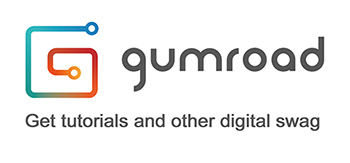

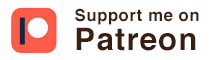


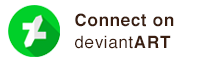
Wow these are awesome tips! Do you think I can create a web design using digital painting? I'm not really the one who'll encode the system to make the website work, I'll probably as the help of web design az again, but I want the whole site to have that art work vibe. I'm not really sure how to explain this. Anyway, thank you for this! I'll definitely come back to read more of your future posts.
ReplyDeleteJust considering to buy one of these,
ReplyDeletethanks for the great article.
I think I'll go with the 13HD cintiq
Awesome post, I just started digital painting and this post helped me a lot deciding which input device i should chose. I think I shall go with the WACOM Pen Tablet.
ReplyDeleteReally helpful post. I just started digital painting and this post helped me a lot selecting the right input device. I'll go ahead with the WACOM pen tablet.
ReplyDelete